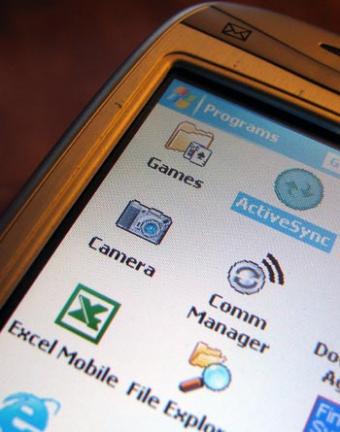
As its name implies, Windows Mobile is effectively the mobile phone counterpart to the Windows operating system that you find on so many computers around the world. Windows Mobile is typically preinstalled with many applications that can be very useful to the owner, like a robust calendar, email program, and task manager. In order to make your Windows Mobile handset even more useful, you may want to consider using a smartphone autostart program. In short, this gets the phone to automatically launch certain programs during the startup process.
Using a Windows Mobile Autostart Program
Whether you are using an HTC smartphone or a Samsung BlackJack, getting a smartphone autostart program works in much the same way, because these handsets are powered by Windows Mobile. This is analogous to configuring Windows XP on a Dell laptop or an Acer desktop: they both use the same operating system, so the configuration is the same.
While it may sound somewhat complicated, the process is actually quite simple. To get your smartphone to automatically launch certain programs following a soft reset, follow these steps on the phone:
- Open the Start Menu
- Select Programs
- Open File Explorer (or File Manager)
- Navigate to the program you want to autostart
- Copy the program ("copy" is available from the menu)
- Navigate to the StartUp folder (My Device\Windows\StartUp)
- Paste the program into this folder
The next time that you soft reset your Windows Mobile handset, the smartphone will autostart that program. Repeat as necessary until you've added all the programs that you desire. Note that you shouldn't autostart too many applications as this may significantly affect the startup process. It may also cause your smartphone to "hang" or "freeze" during startup, so use this smartphone autostart program feature with discretion.If you prefer the interface on your home or work computer, it is also possible to move the programs there as well. After connecting your smartphone to your computer and allowing ActiveSync to connect, you can click on "Explore" to view the contents of your phone. Follow the same copy-and-paste steps described above.
Possible Startup Programs
As mentioned earlier, Windows Mobile smartphones can contain all sorts of cell phone software for any number of reasons and uses. Depending on your preferences, you can choose just about any one of these to launch upon the startup of your phone.
For example, it may be in your best interest for the phone to automatically launch into the Tasks feature so that you can see what needs to be done. Alternatively, you may want the phone to launch the Mail/Messages application so that you can check on any new text messages and e-mail messages. It really is up to you.
Then again, more casual users may be more inclined to launch a cell phone game such as Solitaire or Tetris instead. That's your choice, but it may not be such a bright idea if your boss comes into possession of your phone!







